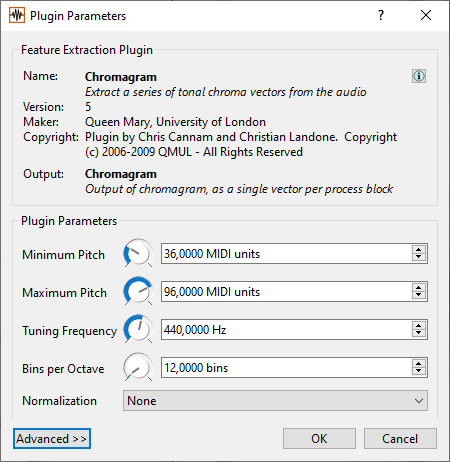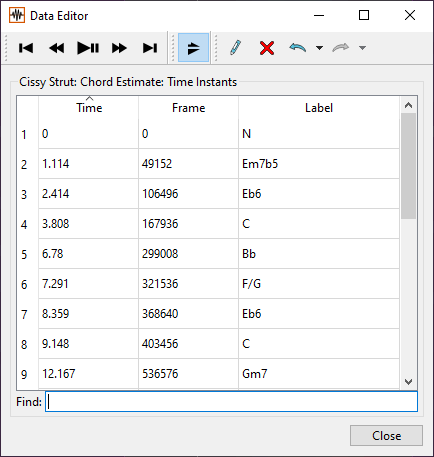Inhaltsverzeichnis
Tutorial Vamp Plugins Part 2: Chroma
Chroma
According to the two-component theory of pitch perception by Geza Revesz (1878-1955) we perceive pitch on the one hand as absolute pitch, on the other hand in cyclically recurring octave similarities, the so-called chroma. Our twelve-tone (chromatic) tone system, for example, is divided into 12 chromas or 'pitch classes'.
The strength of each chroma class can be measured over the course of a recording as a function of time by summing the spectral energy in the corresponding frequency bands across all octaves. Several Vamp plugins are available for this purpose.
Start the Sonic Visualiser. Please load the audio file of Ray Charles "Comeback Baby" (Audio02.mp3). In the menu item 'Transform' select 'Analysis by maker' - 'Queen Mary, University of London' - 'Chromagram: Chromagram...'
Now, the following window open:
Here you can select for several settings:
- Range in MIDI notes: Select for the range that is relevant for the recording; 60 = middle c' (= C4); a range starting from C2 = 36
is useful.
- Tuning: Here you can enter deviations of the tuning from the concert pitch 440 Hz.
- Bins per Octave: 12. You can also select a finer or coarser pitch grid here, e.g. in 24 equal steps per octave (i.e. quarter tones).
- Advanced: Here you can make changes of the analysis window.
On the Layer tab you can choose between different color schemes as well as increase the contrast between strong and weak areas with 'Scale'. To do this, turn the wheel on the right or select an option in the field next to it (Normalization).
Tip: If you are unsure about the tuning, you can measure it with a plugin deigned by Matthias Mauch: Transform - Analysis by maker - Matthias Mauch - Tunin: Tuning…
In the plugin package NNLS Chroma (Matthias Mauch) several chroma plugins are integrated. These already include (global or local) tuning.
Select 'Transform' - 'Analysis by maker' - 'Matthias Mauch' - 'NNLS Chroma: Chromagram'. Accept the default settings. Compare the result with the previous chromagram.
There is also the possibility to display chromagrams for the bass range and the rest of the frequency range in parallel. (In the bass range, a different calculation method applies).
Select 'Transform' - 'Analysis by maker' - 'Matthias Mauch' - 'NNLS Chroma: Chromagram and Bass Chromogram'. Accept the default settings. Compare the result with the previous chromagram.
Chords: Chordino
The chromas can now be used to determine the local harmonies of a recording. This is done by comparing the local chroma distribution with corresponding harmonic patterns of a chord dictionary. In Chordino, local harmonies are represented by chord symbols.
In the menu item 'Transform' select 'Analysis by maker' - 'Matthias Mauch' - 'Chordino: Chord Estimate'. You can accept the default settings in this case.
The local chords will now be displayed in a Regions Layer as changing regions, in each of which the chord symbol is noted.\ If you press the letter 'E' on the keyboard, the sequence of chords is shown in a list. You can export this list as a file by the menu command File → Export Annotation Layer (Ctrl. Y).
You can listen to the chords in parallel with the audio if you select the transformation Transform - Analysis by maker - Matthias Mauch - Note Representation of Chord Estimate, which creates a Note Layer; the chords noted there are played together with the audio.
At the very bottom of the Layer tab (right above the speed wheel) are three playback mode icons:
- dots, left: Volume of the Layer chords
- Speaker, center: Turns the chord sounds on and off
- mixer, right: selection of the sound (choose the piano!)
- with Show you can hide the layer view
What could be the reason that the chordino chords sometimes sound a bit earlier than the chords of the accompanying band?
Task
Select the recording of a song that you always wanted to know its harmonies, display chordino chords and check auditorily if the chords actually fit.