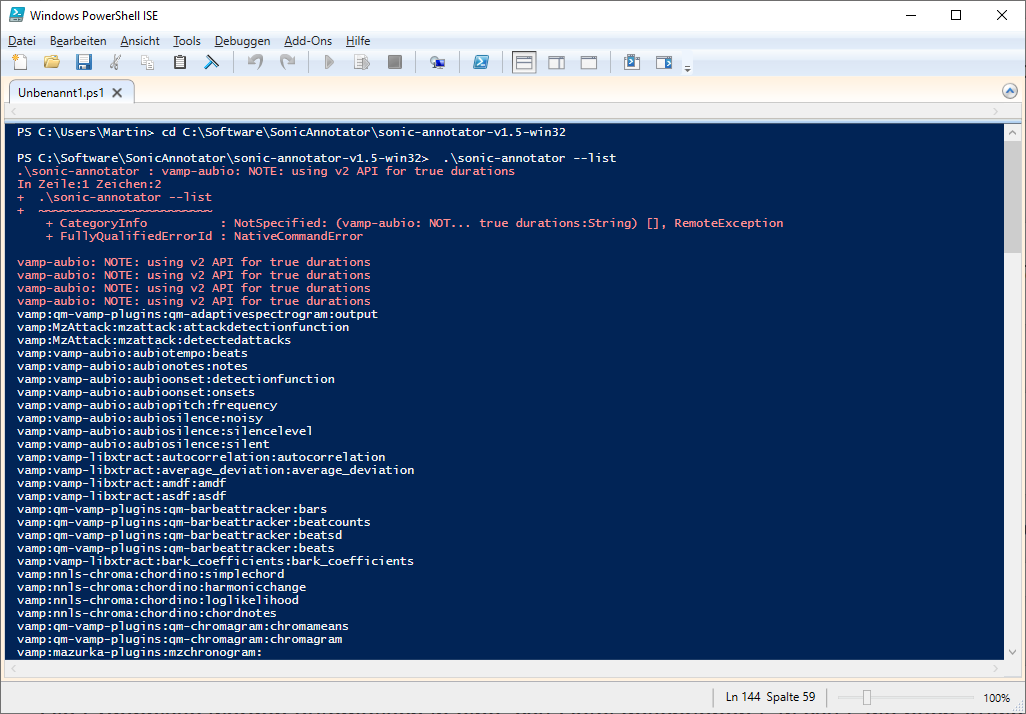Tutorial: Corpus studies with the Sonic Annotator
The Sonic Annotator can be used to conveniently evaluate several (hundreds!) of audio files with Vamp plugins in one swoop. The program runs without installation. The operation is done via a command window (power shell), where commands have to be typed.
Operation of the program
1. download Sonic-Annotator (https://code.soundsoftware.ac.uk/projects/sonic-annotator/files) and unpack it, e.g. to C:\Programme\sonic-annotator-1.6-win32
2. open Power-Shell (Windows: right-click in start menu to see Power Shell in program menu) or terminal window (Mac) and change to the corresponding directory (with the cd command; change directory):
cd C:\Programs\sonic-annotator-1.6-win32 (Just type the command after the '... >' )
All vamp plugins available on your computer in the Vamp Plugin folder are displayed with the following command:
.\sonic-annotator --list (.\ is necessary if access rights to sonic-annotator are denied).
A description of each vamp plugin is displayed by the following command, e.g., the Queen Mary tempo tracker:
.\sonic-annotator -s vamp:qm-vamp-plugins:qm-tempotracker:tempo
The default settings of the respective vamp plugin are listed, too. Unfortunately, changes to these default settings can only be made when using the RDF/Turtle format. Information on this can be found here.
Two notes on dealing with power shell / command windows:
- The cursor key cursor up repeats the last command(s)!
- Use the possibilities of cut & paste to copy commands or parts of them (from this wiki, path names etc.).
3. the following command works to query the tempotracker plugin for an audio file 'Audio01.mp3':
.\sonic-annotator -d vamp:qm-vamp-plugins:qm-tempotracker:tempo Audio01.mp3 -w csv
The results are automatically written to a .csv file ('-w csv') named after the audio file and the vamp plugin.
The - -csv-separator „;“ option separates the results with a semicolon so that they are displayed in cells in spreadsheet software (like Excel).
.\sonic-annotator -d vamp:qm-vamp-plugins:qm-tempotracker:tempo Audio01.mp3 -w csv --csv-separator ";"
4. multiple (recursive) queries: put all audio files you want to evaluate into one folder, e.g. c:/sound. Then enter the following command:
.\sonic-annotator -d vamp:qm-vamp-plugins:qm-tempotracker:tempo -r c:/sound -w csv (Important is the '-r' after the vamp plugin name, for 'recursive').
To write all results to a single file with the filename 'results.csv', use the following command suffix: - -csv-one-file „results.csv“ suffix.
Here is an example of an overall command to determine the tempo of a set of audio files located in the c:/sound folder.
.\sonic-annotator -d vamp:qm-vamp-plugins:qm-tempotracker:tempo -r c:/sound -w csv --csv-one-file "results.csv" --csv-separator ";"
Tasks
Load the tracks of a CD or a playlist into a folder and compare
- the (local) tempo of each track
- the harmony of each piece
- the tuning (deviation from 440 Hz) of the pieces