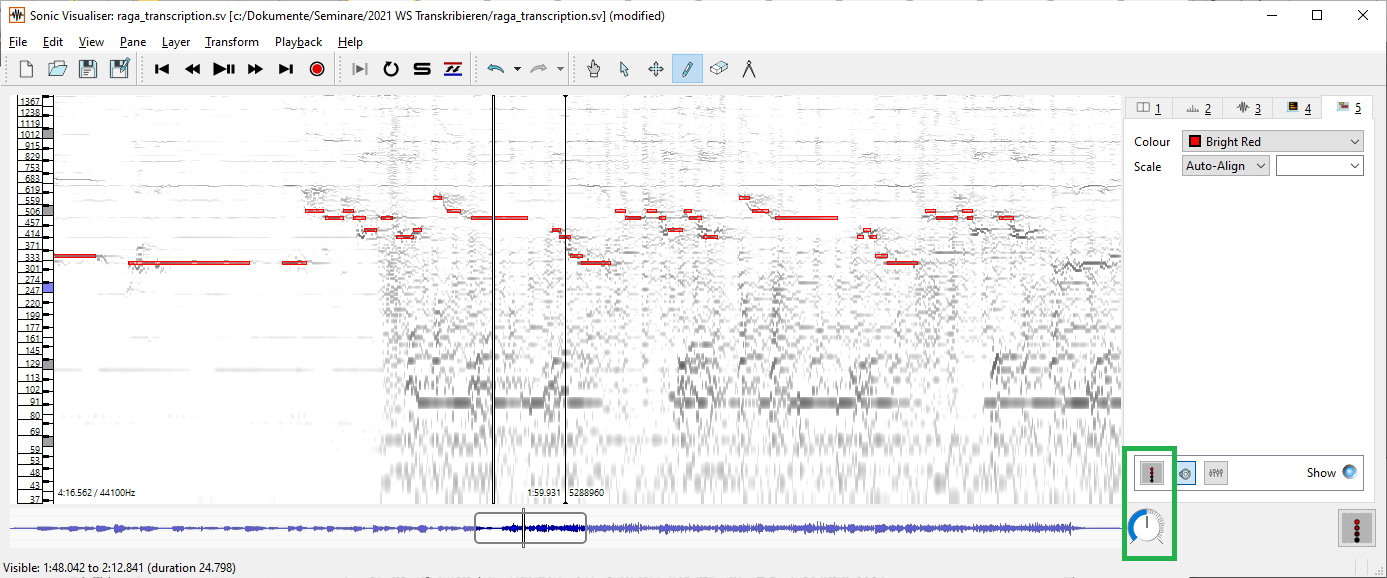Sonic Visualiser as transcription tool
The Sonic Visualiser can also be used as a transcription tool. Proceed as follows:
- Please start the Sonic Visualiser and load the recording you want to transcribe.
- Create a Melodic Range Spectrogram Layer (Layer → Add Melodic Range Spectrogram Layer or Shift + M). Now the fundamental tones become visible as horizontal lines. If you scan these lines with the cursor, the pitch is displayed in the upper right corner - in so-called Bins, i.e. pitch ranges whose size is related to the size of the analysis window (cf. Tutorial: Spectral display with the Sonic Visualiser). On the left side of the screen you will also see a keyboard; the pitch of the line corresponds to the respective keyboard key.
- Now please create a Note Layer (Layer → Add New Notes Layer). In this layer you can draw the notes by placing bars over the fundamental lines with the pencil symbol (see menu).
- Then you can export the drawn-in tone bars as a midi file with the command File → Export Annotation Layer (or Ctrl + Y).
- Finally, you can open the midi file in a score editor and post-process it.
Tips:
- To make it easier both to listen to and to control the sounds notated in the Note Layer, you can put the audio on the right audio channel, the note transcription on the left audio channel, and control the volume of both channels separately. To do this, first go to the third tab (Amplitude Envelope) click on the icon to the left of the speaker at the bottom right and set the channel and volume there. Then do the same for the Note Layer tab.
- You can choose a different color scheme for the Melodic Range Spectrogram at the corresponding tab (top right), e.g. Black on white. The display of the frequencies usually becomes even sharper if you select the options Peak Bins or Frequency at Bins and the option dBV^2 at Scale.
- You can vary the playback speed with the wheel directly below.
| Unfortunately, this way a transcription of the rhythm could only be approximated . The appropriate note values and their positions in the measure, as well as ornaments and pitch slides, must be entered manually. |
However, there is the possibility to enter the basic beat and the meter as well as further annotations (e.g. chord symbols) in the Sonic Visualiser, to save it as a Sonic Visualiser Projekct (file extension .sv) and then to convert them into a musical score with the help of the software MeloSpyGUI of the Jazzomat Research Project. However, this only works for monophonic transcriptions. You can find corresponding hints here: